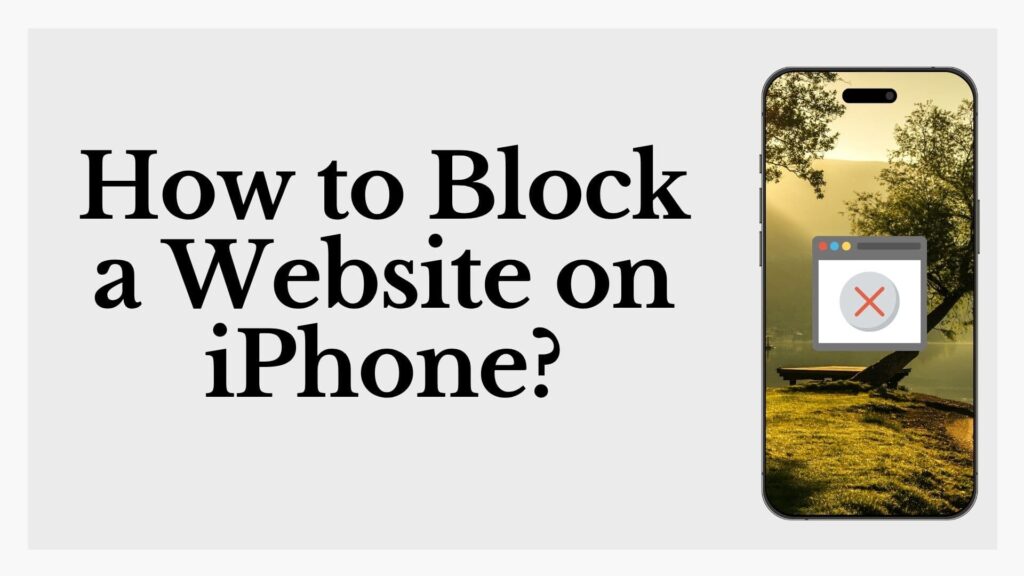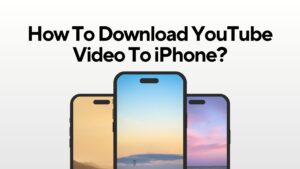Some websites simply don’t deserve your time or attention. And there is no argument on this.
They are either slow, drain your focus, or expose you to things you’d rather avoid.
Therefore, in order to stay disciplined, you have to set the boundaries.
How?
Simply, by blocking them.
Don’t worry, you don’t need an overload of complicated steps or extra tools if you are an iPhone user. Thankfully, your iPhone already has the tools you need. You just have to know where to look.
So, if you want to create a cleaner, safer, and more focused browsing experience, here is a clear guide on how you can block any website on your iPhone.
Step by Step Guide to Block a Website on Safari iPhone
Blocking websites on a Safari iPhone is a bit different from the method discussed above. It is done through your iPhone’s Screen Time settings. So, if you want to block any website, here are the steps that you need to follow. So, keep on scrolling.
- Open the Settings app.
- Tap on “Screen Time” (it is where you manage content and usage controls)
- Select “Content & Privacy Restrictions.”
- Enter your Screen Time passworde
- Tap “Content Restrictions.”
- Tap “Web Content.”
- Choose a restriction option.
- Select “Limit Adult Websites” to block adult content and manually add sites to block.
- Select “Allowed Websites Only” to block everything except a few websites you manually allow.
- Select “Limit Adult Websites” to block adult content and manually add sites to block.
- Block or allow specific websites.
- Under Limit Adult Websites, tap “Add Website” under “Never Allow”, then type the URL you want to block.
- Under Allowed Websites Only, tap “Add Website” to include only the sites you want an access to.
- Under Limit Adult Websites, tap “Add Website” under “Never Allow”, then type the URL you want to block.
Once done, Safari will block access to the sites you listed and you cannot open them again. Not only this, but the search engine will notify you if someone else tries to open them through your device settings.
How to Block a Specific Website on iPhone?
If you want to only block a specific website on your iPhone, then once you enter the tab content, click on the Limit Adult Websites. Then go to the Add Website under the Never Allow section.
You will see a box there; enter the URL of the website that you want to block.
Thus, just by following these simple steps, you can easily block any website from your iPhone, and it will never appear on your browser.
How To Enable Access To Only a Few Websites?
In case you only want to enable access to a few websites, then the method is a bit different. Once you reach the tab content, instead of clicking on Limit Adult Content, choose Allowed Websites Only.
This feature enables you to allow access to only a few websites while blocking the rest.
So, just enter the URL of the site that you prefer to see. Click on the Add Website, and this way the tool will include only the websites that you allow to your browsing list.
Why Do You Need to Block Websites on iPhone?
Here are some of the most common reasons that explain why people usually block websites from their iPhones.
1. To Prevent Exposure to Harmful Content
The internet is full of misleading, harmful, or malicious websites. Scammers are always on the lookout to steal your personal information or trick you into sending money. Therefore, blocking the suspicious websites is indeed necessary to protect your device from phishing, scams, and malware, especially when kids or non-tech users handle the phone.
2. To Manage Screen Time
Honestly, when we start scrolling, we are so indulged that we lose track of time. This results in reduced productivity and wasted hours. Therefore, blocking the most time-consuming websites can surely help you ensure a more balanced and intentional phone usage. Not only this, but it also limits the urge to constantly check those sites and keeps your daily screen time under control.
3. To Create a Child-Safe Environment
Children are naturally curious online. But not all the websites on the internet are suitable for children. Therefore, parents usually block the inappropriate websites to ensure a safe browsing experience for their child.
4. To Enforce Personal Boundaries
Sometimes, you want to avoid certain types of content for personal reasons. Whether it’s blocking triggering websites, political content, or news sites that impact your mental peace, website blocking gives you control over what you allow into your daily space.
5. To Maintain Focus During Work or Study Hours
During work hours, even one quick look at a distracting site can break your concentration. Blocking websites that you know derail your attention ensures fewer mental shifts, helping you stay in flow and complete tasks with better focus and efficiency.
Final Thoughts
Blocking websites on your iPhone is more than just a tech setting—it’s a smart move to take back control. Whether you’re protecting your peace, managing what your child sees, or just trying to stop wasting time, you now have a simple tool that puts you in charge. It’s all about using your device in a way that actually serves you, not the other way around.
FAQs (Frequently Asked Questions)
How to set a password to block websites on iPhone?
Go to Settings > Screen Time and tap Use Screen Time Passcode. Set a 4-digit passcode. This locks your restrictions, so no one can change the website blocking settings without the passcode.
How do I block a specific website?
Open Settings > Screen Time > Content & Privacy Restrictions. Turn it on, then go to Content Restrictions > Web Content. Tap Limit Adult Websites, then under Never Allow, tap Add Website and enter the URL you want to block.
Can I block a specific website on my iPhone?
Yes. You can definitely block any website from your iPhone. For this, you just have to visit the Screen Time settings and enable Content & Privacy Restrictions. After this, go to Web Content, and add the site under the Never Allow section. And this way, the website will stop appearing on your device.