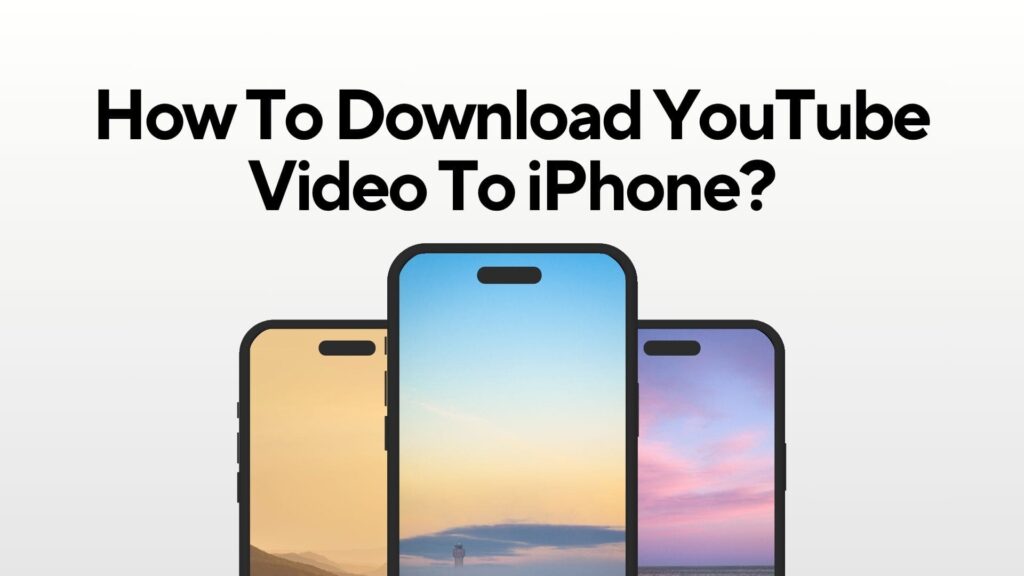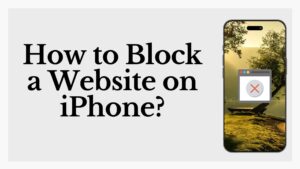Downloading videos on an iPhone sometimes really becomes frustrating and restrictive.
Reason?
Apple’s ecosystem doesn’t make third-party downloads easy because it prioritizes user safety, copyright laws, and platform control.
But the question here is, how to download YouTube video to iPhone then?
Well, there are some quick, easy, and eligible video downloading methods available that you can try for a smooth and hassle-free video downloading experience.
3 Most Useful Ways to Download Videos from YouTube to Your iPhone
Here are the 3 best, safest, and most practical ways that you can use to download all your favorite YouTube videos on your device and make them a part of your offline library. So, keep reading.
1. Use YouTube Premium
Download YouTube video to iphone using the YouTube Premium is the simplest and official way to save any video offline on your iPhone. However, one notable point here is that videos downloaded through YouTube Premium are only available for offline viewing on the YouTube app. Thus, you can’t move the video outside the app or share it. So, if you want to use the feature, here is a step-by-step guide on how you can use YouTube Premium’s video downloading feature:
- Get a YouTube Premium subscription.
- Open the YouTube app and play the video.
- Tap the Download button below the video.
- Choose your preferred video quality.
- Find the saved video in the Library > Downloads section.
2. Use the Documents App
This method saves the YouTube video file directly to your iPhone using the Documents by Readdle app.
- Install the Documents app from the App Store, like Video Lite
- Open it and tap the browser icon in the corner.
- Go to a trusted site like savefrom.net.
- Paste the YouTube video link.
- Pick a video quality and tap download.
- The video is saved in the app’s Downloads folder.
- Move it to your Photos or Files for easy access.
Note: This method gives you the actual video file. Thus, you can conveniently watch your favorite videos anywhere and anytime you want, even without an internet connection. But not all the websites are safe for video downloading. There are alot of scams. Thus, you need to stay cautious, avoid clicking any pop-ups or providing any personal information.
3. Use the Shortcuts App
If you dont want to use both the methods discussed above, then you can also download videos from youtube on your iphone using Apple’s Shortcuts app. This enables you to create or install a shortcut to download videos. So, here is a quick and easy step-by-step guide on how you can do it.
- Open Settings > Shortcuts and allow Untrusted Shortcuts.
- Search for a trusted shortcut like ssYoutube on RoutineHub.
- Install the shortcut in the Shortcuts app.
- Open YouTube and tap Share on the video.
- Select Shortcuts, then run the downloader shortcut.
- Save the video to your Photos.
Things You Need to Know Before Downloading Videos from YouTube on Your iPhone
Here are some important points about video downloading from YouTube that you definitely need to know to ensure a safe and smooth video downloading experience. So, keep reading.
- YouTube only allows official downloads through YouTube Premium.
- Third-party apps or shortcuts are not supported by YouTube and may violate its terms.
- Use these methods only for personal use, not for sharing or reposting videos.
- Some downloading websites may have pop-ups, ads, or hidden malware—stay cautious.
- Never enter personal information on any video downloading site.
- Not all shortcuts or apps work permanently—YouTube can block or update access.
- Downloaded videos may lose quality or features like subtitles.
- Avoid downloading content that is copyrighted or restricted.
Conclusion
Downloading YouTube videos to your iPhone doesn’t have to be tricky. So, try the different methods discussed above and choose what works best for you. Whether you prefer official methods or want more flexibility, each option has its own perks and limits. The key is to stay smart, pick trusted tools, and avoid anything that looks off. Once you figure out your go-to method, saving content for offline use becomes quick and stress-free.
FAQs (Frequently Asked Questions)
1. Can I download YouTube video to iPhone without a premium subscription?
Yes. Many third-party websites or apps, such as SaveFrom.net, Y2Mate, and cobalt.tools, can be used to download videos directly from Safari or Documents by Readdle to your iPhone. But the problem is, since these methods fall outside YouTube’s official terms, they may sometimes carry security risks.
2. Is using YouTube Premium the safest way?
Of course. If you have a YouTube Premium subscription, you can easily download any video of your choice on your iPhone and stream it offline legally anytime you want. However, these downloads are encrypted and stay within the app.
3. Where do the downloaded videos go on my iPhone?
Premium downloads appear under Library → Downloads are playable only through YouTube. Third-party method downloads typically save to the Files app (or can be moved to Photos) after using Safari or Documents.
4. Can I move YouTube Premium videos into Photos or share them freely?
No. YouTube Premium content stays locked inside the app and can’t be transferred to Photos or shared externally. So, in case you want to save the video file in your device’s gallery, you must opt for third-party downloaders instead.
5. Are third‑party downloads legal and secure?
Not officially. They often conflict with YouTube’s Terms of Service and may expose you to pop-ups, malware, or copyright issues. If you choose this route, use trusted tools, avoid giving personal info, and limit downloads to personal, non-copyrighted content.
Learn More: How to Block a Website on iPhone?