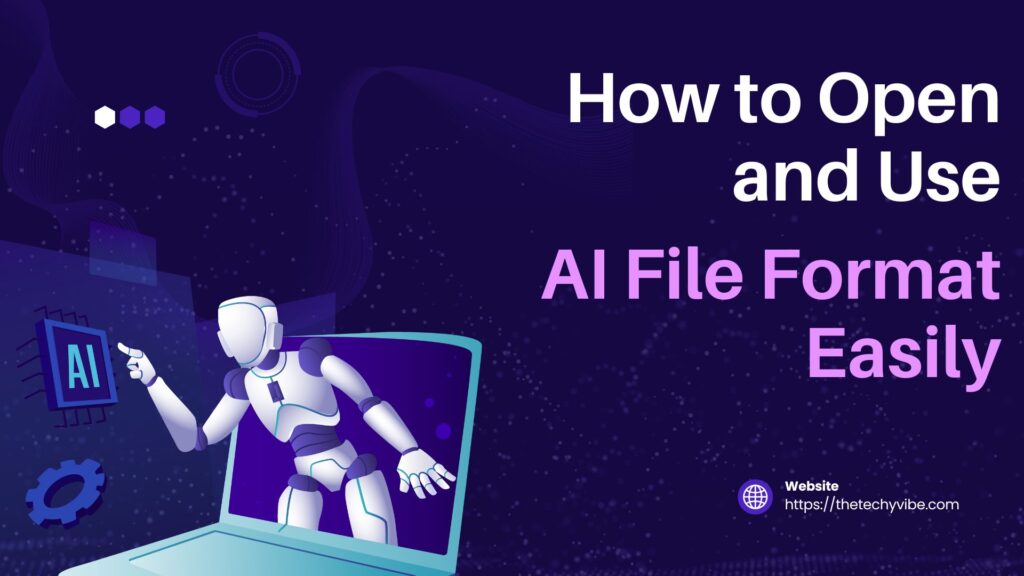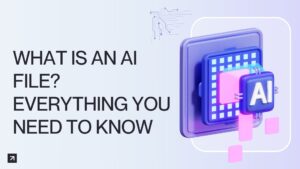Ever received a file with a .ai extension and thought, “Um… what now?” You’re not alone. Those files look scary if you’re not a designer—but guess what? They’re not as complicated as they seem.
An AI file is like a digital sketchbook—super smart and flexible. Graphic designers use it to create everything from brand logos to detailed illustrations. If you’re working with a designer, creating a website, printing a brochure, or handling marketing stuff, you’ll probably run into with AI file format sooner or later.
This article will help you open, view, edit, and even convert AI files—whether or not you own Adobe Illustrator. Ready to become an AI file wizard? Let’s dive in.
So, What’s an AI File Anyway?
Imagine you’re designing a poster. You want the image to stay sharp no matter how big or small you make it, right? That’s where vector files come in—and AI files are a type of vector format.
- AI = Adobe Illustrator
- Vector = No pixel blur (even when scaled up)
- Think of AI files as the “Photoshop of logos”
In short, AI files keep your graphics clean, crisp, and editable. They’re made for serious design work but can be useful for everyday folks too.
How to Open AI File Format (Even If You’re Not a Designer)
Option 1: Adobe Illustrator (The OG Way)
This is the “official” way to open AI files. If you have Illustrator—boom—you’re golden.
How to do it:
- Open Illustrator
- Go to File > Open
- Pick your AI file
Done. You’re now in full control of everything in that design.
Pros:
- Full editing power
- Keeps all layers and paths
Cons:
- It costs money (and isn’t cheap)
Option 2: Free Tools That Get the Job Done
No Illustrator? No problem. These tools let you view and even edit AI files without spending a dime.
Inkscape (Free Desktop App)
This one’s a fan favorite for designers on a budget.
- Download from inkscape.org
- Open your AI file
- Make changes or export it as PDF, SVG, PNG—you name it
Photopea (Online Editor)
Photopea is like Photoshop’s browser cousin—smart and snappy.
- Go to photopea.com
- Drag your AI file onto the page
- Boom—open, view, export, even do light edits
GIMP (Advanced users only)
GIMP can open AI files too, but usually flattens them. That means no layers—just a static image.
Option 3: Just Want to View It? Here’s How
Sometimes you just want to peek at the file, not edit it.
Google Drive
- Upload the file to Drive
- Double-click to preview it
- No need to install anything
Mac Preview
- Mac user? Hit the spacebar in Finder for a quick look.
Online File Converters
- Tools like Zamzar or CloudConvert let you change AI files into easy stuff like JPG or PDF.
How to Use AI Files Without Illustrator (And Still Look Like a Pro)
Let’s say someone sent you a fancy AI file, but all you need is a simple image for a project. Here’s the trick: convert it.
| You Want To… | Do This | Tool |
| Make a printable file | Convert to PDF | Illustrator, Photopea |
| Add it to your website | Convert to SVG or PNG | Inkscape, Photopea |
| Post it on social media | Convert to JPG or PNG | Zamzar, Photopea |
| Use it in PowerPoint | Convert to PNG or insert as PDF | Google Drive, Preview |
Editing AI Files (Even If You’re Not a Designer)
Let’s say you actually want to tweak the design—maybe change the color or text.
Best Tools to Edit AI Files
- Illustrator – Pro-level editing
- Inkscape – Free and pretty powerful
- Photopea – Edit layers in your browser
Just a heads-up: some tools flatten the file during import. That means no layers to work with—just one big image.
Tips for Handling AI Files Like a Boss
- Back it up: Always keep the original AI file.
- Use cloud storage: Google Drive or Dropbox is perfect.
- Don’t panic if it won’t open: Try an online viewer or convert it.
- Want better compatibility? Ask your designer to send you a PNG, SVG, or PDF too.
- Add fonts: AI files may use custom fonts. If things look off, you might need the font file.
Common Mistakes (and How to Fix Them)
| Problem | What’s Going On? | Fix |
| File won’t open | You’re using the wrong tool | Try Photopea or Inkscape |
| File opens but looks blank | You’re missing fonts or layers didn’t import | Open with Illustrator or try PDF version |
| Design looks pixelated | You exported it as JPG instead of PNG or SVG | Use SVG for web, PNG for quality |
AI vs. Other Graphic File Types: What’s the Difference?
Let’s break it down like a cheat sheet:
| File Type | Good For | Keeps Layers? | Scalable? | Best Tool |
| AI | Logos, vector illustrations | Yes | Yes | Illustrator |
| Sharing, printing | Sometimes | Yes | All tools | |
| SVG | Web graphics, icons | Yes | Yes | Inkscape, Photopea |
| PNG | Transparent backgrounds | No | No | Any viewer |
| JPG | Photos, social media | No | No | Any viewer |
Bonus: Mobile Apps to Check Out AI Files
On the move? No laptop? No worries!
Top Apps:
- Adobe Illustrator for iPad – Design on the go
- Affinity Designer – Great Illustrator alternative
- Adobe Acrobat – View AI files saved as PDF
Conclusion:
So there you go. AI files don’t have to be scary. Whether you’re a business owner, student, or just someone who wants to see or use a cool logo someone sent you, you now know how to do it.
You’ve got options:
- Use Illustrator for full control
- Try Inkscape or Photopea for free
- Convert it if you just need a viewable file
And now? You can easily open and use AI file formats. Like, easily.
FAQs:
1. Can I open AI files without Adobe Illustrator?
Yes! Try Photopea, Inkscape, or even Google Drive to open them without Illustrator.
2. What’s the easiest way to convert an AI file?
Head to photopea.com, drag and drop your AI file, and export it as PNG, PDF, or SVG.
3. Can I use AI files in PowerPoint or Word?
You bet—just convert them to PNG or PDF first and then insert like any other image.
4. Why does my AI file look blurry after conversion?
You probably used a low-resolution format like JPG. Stick to PNG or SVG for crisp visuals.
5. Do I always need the font used in the AI file?
Yes, if you want it to look right. If not, ask the designer to outline the text before sending the file.